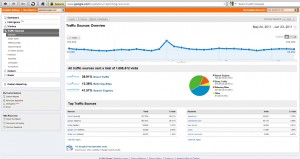Instructions to grant “Read Only” Access to Google Analytics
You can grant “read only” access by going to analytics home (make sure you’re logged in):
https://www.google.com/analytics/settings/home *
On the right side of the account (or website) that you want to share access to click the “Edit” button. At the bottom of the next page there is a “Users with access to profile” and you can click “add user” and add in the email we (or whoever) give you. Note see the below note and follow instructions if you do not see “Users with access to profile.”
“Read only” access can be revoked at any time from this same screen.
* This may be the “Overview: all accounts” screen (if your GA account has access to more than one site). If it is titled “Overview: all accounts” screen then click on the account name of the website you want to share analytics for and that will take you to the website profile overview, then follow the rest of the instructions above.
|
|
A note about granting “read only” access to GA: If you already have GA installed and contact us, the quickest way for us to get a grip on your situation is by viewing your Google Analytics. You can grant us temporary “read only” access to your GA account and in our opinion is completely risk free. Nothing about your site can be changed by us seeing your GA (in fact with “read only” access, nothing can be changed whatsoever).